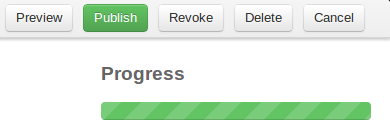App Submission Process
Submitting an application to the Spark® Store is a four-step process that includes a waiting period where MLSs may review your application.
- Create a profile for your application
- Submit your application profile for approval
- Await MLS approval
- Publish your application
Step 1: Create a profile for your application
To enter a new application in the Spark store, expand the Applications
menu at the top of the page, and select "Add Application."
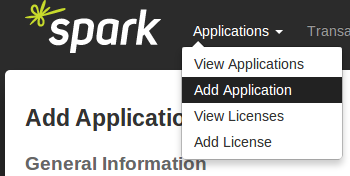
Fill out the "General Information" page, then click save. From here, you will continue filling out your application's profile until the progress meter (shown below) is at 100%.
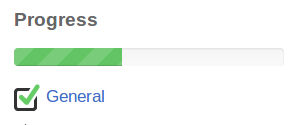
Step 2: Submit your application profile for approval
Once your progress meter is full, you'll see a "Submit for Approval" button at top of the page (example below). Give each form a once-over, then click this button to have your application approved by FBS and the many MLSs that use our store.
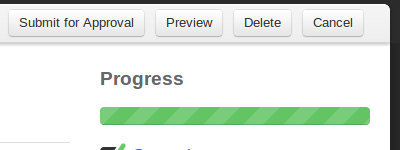
Step 3: Await MLS approval
Currently, MLSs have two-weeks to reject your application from showing in the store for their users. Your application will not be available in the store until this period has passed, and you have taken the action noted in the following step.
Step 4: Publish your application
Once the time has passed for MLSs to screen your application, your application will be ready to publish in the store. The final step requires you to visit your application profile in Spark, and click the green "Publish" button.